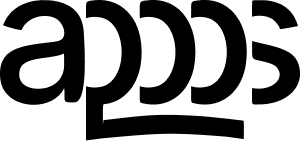 Contact us
Contact us
DeskMinder ²
A simple yet effective app for people who get easily distracted. Create quick reminders & start tasks on your desktop
Requires macOS 14.0 or later.
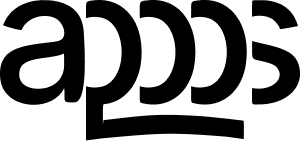 Contact us
Contact us
A simple yet effective app for people who get easily distracted. Create quick reminders & start tasks on your desktop
Requires macOS 14.0 or later.
Never miss an important reminder again. Ideal for anyone — especially those with ADHD — who needs a bold, attention-grabbing alert.
Stay in the loop even when you're away from your computer. Get notifications on your Apple Watch or iPhone via Apple Reminders integration.
Place the reminder widget anywhere on your screen or hide it entirely. Quickly bring it back with a customizable keyboard shortcut.
Native animation and Audio-Haptic Experiences add nativeness and naturalness to the interface during use.
Keep the widget always visible on your screen or use it as a Menu Bar application. Switch between modes based on your workflow preferences.
Access a complete history of all your tasks and reminders on a dedicated History screen. Quickly find and review your past activities.
Our users love DeskMinder. Here's what they are saying.
The app is designed for short-term reminders, so we focused on making sure creating a reminder takes no more than a few seconds.
To delete a timer, simply click on it. We don't offer an editing feature because it would complicate the interface, and we aimed for maximum simplicity.
Go to the app's Settings and enable the "Sync with Reminders" option. Once enabled, all your newly created reminders will appear on your Apple devices (iPhone, iPad, Apple Watch).
In the app settings, find the "Notifications" section. There, you can enable or disable Full Screen Notification and also adjust the notification sound.
In the same Settings section, uncheck "Show Always on Desktop" to hide the widget. You can then set a shortcut to quickly show or hide it whenever you need.